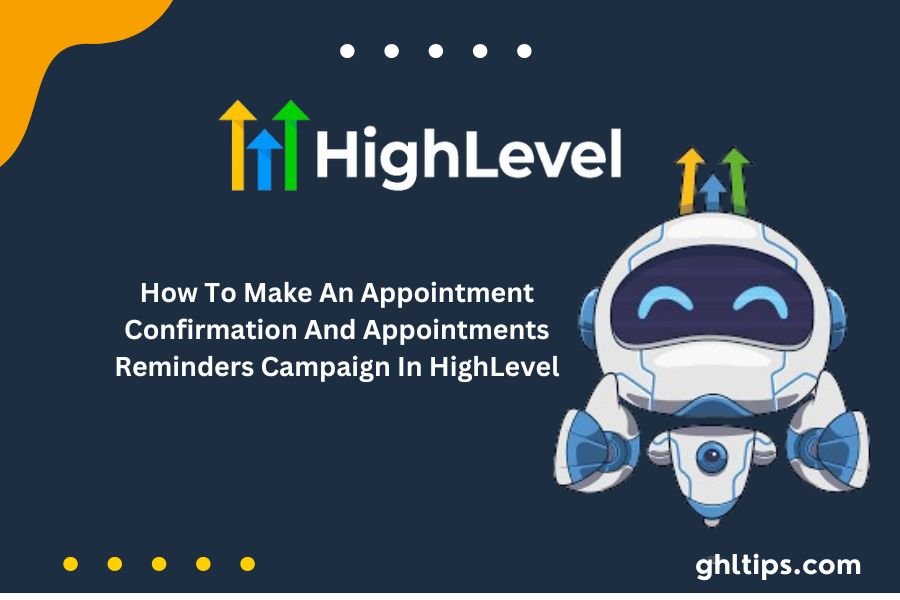Holding your clients within the loop and engaged is necessary in today’s fast-paced world. The best way to ensure How To Make An Appointment Confirmation And Appointments Reminders Campaign In HighLevel you do this is through appointment confirmations and reminders.
HighLevel is an all-in-one marketing platform that makes setting up campaigns easy. This article will guide you How To Make An Appointment Confirmation And Appointments Reminders Campaign In HighLevel, along with best practices and benefits.
Table of Contents
Why Appointment Confirmations and Reminders Matter
1. Low No-Shows
An appointment confirmation and reminder are sent to prevent no-shows. When clients receive reminders on time, the chance of no-shows is less likely to occur.
2. Professionalism
Confirmations and reminders show professionalism. They also show that you are concerned about your customers’ time and have an organized system in your operations.
3. Enhances Engagement
Reminders, which can be either internal or external to the client, help keep your business about your clients. This means better customer relationships and sometimes higher sales.
4. Smoothens Communication
Issuing confirmations and reminders streamlines communication. You need not spend too much time making calls when you can send the message as a reminder.
Getting Started with HighLevel
Before you jump into building your campaigns, ensure you’re logged in to HighLevel and comfortable with its dashboard layout. This is how you get started:
Login: First of all, log into your Go High Level account.
Getting to the Campaigns Area: In the left sidebar, click “Campaigns.” Here, you’ll build and administer your appointment confirmation and reminder campaigns.
How To Make An Appointment Confirmation And Appointments Reminders Campaign In HighLevel
Step 1: Begin a New Campaign
Click on “Create New Campaign.” Look for the “Create a New Campaign” option in the campaigns section.
Name Your Campaign: You need to give your campaign a descriptive name, such as “Appointment Confirmation Campaign.”
Step 2: Setting Up Triggers
Triggers are the events that turn on your campaign. In case of appointment confirmation, you can set up a trigger when an appointment is booked.
Select Trigger Event: Choose “Appointment Created” as your trigger event.
Set Trigger Settings: You can set any condition you desire, such as the appointment type.
Step 3: Add Messages
Create a Confirmation Message: To add an action, click “Add Action” and choose “Send SMS” or “Send Email,” whichever you prefer to communicate with your clients.
Write Your Message: Write a warm confirmation message. For instance:
Personalize the Message: Use placeholders to personalize the message with the client’s name, appointment date, and time.
Step 4: Set Timing
Set Confirmation Time: When you want the confirmation message to be sent. It is often sent as soon as an appointment is scheduled.
Step 5: Save Your Campaign
Save and Activate: Once you’ve configured your messages and your settings, save your campaign and activate it. Voilà. Your appointment confirmation campaign is ready to hit live.
How To Make An Appointment Confirmation And Appointments Reminders Campaign In HighLevel
How To Make An Appointment Confirmation And Appointments Reminders Campaign In HighLevel, let’s make an appointment reminders campaign.
Step 1: Create a New Campaign
Click on “Create New Campaign”. Just like the above, create a new campaign.
Name Your Campaign: Name it something like “Appointment Reminders Campaign.”.
Configure Trigger Settings: Condition: How many hours or days before the appointment should the reminder be sent?
Step 3: Add Reminder Messages
To create a Reminder Message, Click on “Add Action” and choose “Send SMS” or “Send Email.”
Write Your Reminder Message: Friendly reminder. For example:
basic
Personalize the Message: Use placeholders to personalize the message.
Step 4: Setting Reminder Timing
Choose When to Send the Reminder: Decide whether you want to send the reminder, either the day before the appointment or an hour before the appointment.
Step 5: Save Your Campaign
Save and activate: After you set up your messages and all your settings, your campaign will be saved and thereby activated. And voilà! Your appointment reminders campaign is live!
Best Practice For Appointment Confirmation and Reminder Campaigns
How To Make An Appointment Confirmation And Appointments Reminders Campaign In HighLevel, follow these best practices:
1. Personalize Your Messages: Use the client’s name and relevant appointment details to make communication more personal and engaging.
2. Clear and Concise Messages: Your messages must be clear and concise, with no jargon and irrelevant information.
3. Use Multiple Channels: Send the confirmations and reminders via SMS and email. This will increase the chances of getting the message across to your clients.
4. Test Your Campaigns: Run a few tests before you run your campaigns. Confirm the timing, triggers, and message delivery.
5. Engagement Monitoring: Run your campaigns and monitor their performance. With HighLevel, you get analytics on opens, clicks, and responses.
Benefits of Using HighLevel with Appointment Setting
Using HighLevel for appointment confirmations and reminders has the following benefits:
1. Automation: Confirmation and reminder messages keep the process automated to save time and manual effort.
2. Personalization: It makes the client engaged and satisfied by sending personalized messages.
3. Integration: HighLevel integrates most of the tools, so it will become easy to manage appointments or communication in one place.
4. Analytics: Using High-Level insights for your campaigns will help you determine what works and what doesn’t, and you will learn how to improve.
Most Common Challenges and Solutions
Problem #1: Clients Did Not Receive Messages
Sometimes, a client will not receive the confirmation message or reminder message.
Solution: Ensure that you have proper contact information for your clients. Remind them that they will likely find missed messages in their spam folders.
Challenge 2: Overwhelming the Client with Messages
Sending multiple reminders is annoying to clients.
Solution: Balance it. One confirmation and one reminder do usually suffice. Do not spam with multiple reminders.
Challenge 3: Technical Trouble
You may be facing technical glitches in the platform.
Solution: Update regularly and ensure you are on the most recent version of HighLevel. If you’re facing persistent issues, contact the customer support team.
Challenge 4: Poor Messaging
Your messages may not be connecting with clients.
Solution: Review and modify your messaging based on client feedback and engagement metrics. Testing different message formats can also help.
Conclusion: How To Make An Appointment Confirmation And Appointments Reminders Campaign In HighLevel
Creating an appointment confirmation and reminder campaign in HighLevel is pretty straightforward. This will make a massive difference in the way you communicate with your clients.
By following these steps and best practices in this article, you will ensure How To Make An Appointment Confirmation And Appointments Reminders Campaign In HighLevel and, therefore, better engaged, as well as reduce no-shows.
Use HighLevel’s automation and customization features to save time and look professional. Start setting up your campaigns today and taste the profit of appointment management!
FAQs- How To Make An Appointment Confirmation And Appointments Reminders Campaign In HighLevel
How To Make An Appointment Confirmation And Appointments Reminders Campaign In HighLevel
To set up a confirmation of appointments, build a new campaign, trigger when an appointment is booked, add your confirmation text, and activate the campaign.
Am I Able To Personalize My Confirmation And Reminder Messages?
Yes, according to HighLevel, we may use placeholders to fill out messages with clients’ names, appointment dates, and times.
How Advanced Is Too Advanced To Send Appointment Reminders?
You would remind them 24 hours or 1 hour, whichever suits your business.
Do I Have The Option To Send Reminders Both Via Sms And Email?
Yes, it is supported by HighLevel. You can send SMS or email reminders, which will work for your clients.
What Happens If My Clients Don’t Receive Their Messages?
Make sure you have the right contact information; perhaps even encourage your clients to check their spam mail and resend messages if they need them.
How Do I Know How Well My Campaigns Are Doing?
HighLevel will give you analytics, which tracks your opens, clicks, and responses so you can see if your campaign really worked.