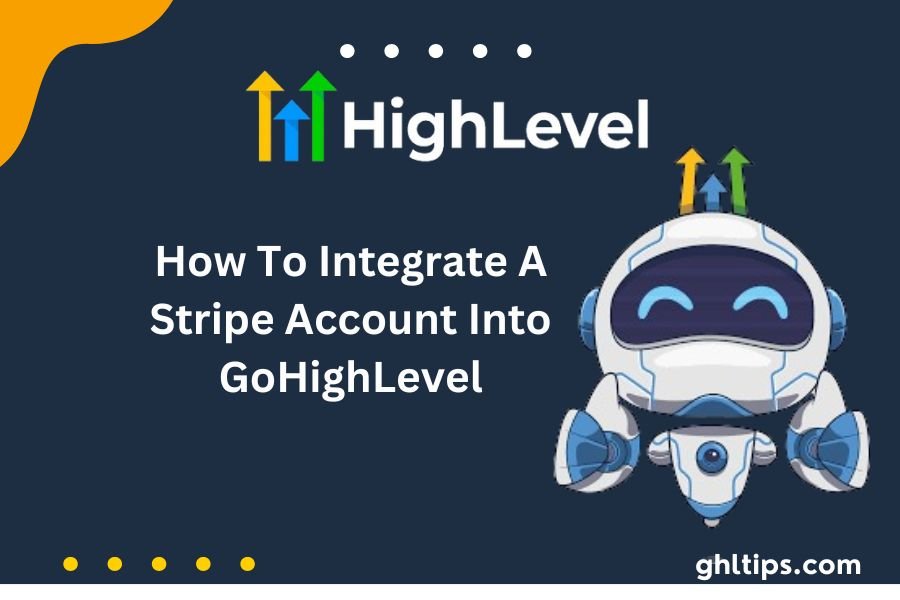When you connect your Stripe Account To GoHighLevel, you can use many useful tools to improve your business. Using HighLevel and Stripe integration, you can make items to sell and send payment links through text messages.
Payments need to be easy to handle in the fast-paced online business world. You can use Stripe to do that. It’s an excellent device that helps companies do business online. Think about combining Stripe with HighLevel, a great marketing tool. Both things working together are like two superheroes working together.
By combining them, companies can handle payments, subscriptions, and income all from one place. It’s like having convenient access to everything you need. Controlling your online business is easier when you use Stripe with HighLevel.
In this blog, we will discuss in detail How To Integrate A Stripe Account to GoHighLevel, so without any delay lets get started!
Table of Contents
How To Integrate A Stripe Account to GoHighLevel
Step 1: Create a Stripe Account.
To begin, You can also create a new account if you don’t have one. Provide your login details if you already have an account.
Finally, go to the Developers section in the menu once you are logged in. After that, click on an API key.
In the API keys section, “Publishable Key” and “Secret Key”—must link your Stripe account to the game’s rules.
Publishable Key and Secret Key should both be copied. Click on the eyes icon next to the Secret Key to see it.
After copying both keys, you must paste them into your account or wherever you want Stripe to be used. Using these keys, your app can safely talk to Stripe’s API, which lets payments go through without problems.
There it is! You can now start using Stripe to handle payments. You can contact Stripe’s help team with any questions or problems.
Step 2: Connecting your Stripe Account.
Simple steps to set up payments with LeadConnector:
1. Find the Payments area in your LeadConnector account.
2: Click on the Integrations tab.
3. Press the “Switch to Stripe Connect” button. You will get to the “Get Started” page after clicking this.
4. Click the steps on the screen to get you to your Stripe login. You only need to make one in just a few minutes if you don’t have one now.
5. After logging in, finish the connection process with LeadConnector. The process generally only involves checking a few details and getting permissions.
6. Congrats! You can now easily take payments after connecting your Stripe account to LeadConnector.
7. If you ever need to delete or change your Stripe account, all you have to do is go back to LeadConnector and click on “Disconnect” under “Payments > Integrations.”
There it is! All set to start using Stripe to accept payments through LeadConnector. Anytime you need help or have questions, feel free to contact our support team. Thanks for selling!
Step 3: Creating Products in your Stripe Account.
Sure! Here’s a user-friendly guide on setting up products in your Stripe account for use in your funnels:
1. Accessing Stripe Products: Get started by logging in to your Stripe account and going to the “Billing” tab. Then, click “Products” to handle the products you advertise.
2. Adding a New Product: Looking for the “+ New” button in the “Products” part. You can make a new product by clicking on this.
3. Naming Your Product: Labeling Your Product: Label your product with a clear name that helps you and your customers find it. Something like “Gold Membership” or “Premium Subscription” could be this.
4. Setting Up Your Product: Once you decide on the name for your product, click “Create Product” to proceed. Last but not least, you’ll be able to make many changes to your product, such as the price, the billing frequency (one-time, monthly, annually, etc.), and the rest of the pertinent data.
5. Customizing Pricing Plans: Click “Add Pricing Plan” to include pricing plans for your item. Within this section, you can describe the product’s price, billing period, currency, and any trial periods or deals that come with it.
6. Saving Your Product: Click “Save” or “Add Pricing Plan” when you’re done setting up your goods and pricing plans. You can now use your goods in your funnels.
7. Using Your Products in Funnels: Your newly made products can now be linked to your funnels if you use a platform to make funnels. You can quickly sell your products to customers if you follow the platform’s directions for connecting with Stripe.
By doing these steps, you can set up goods in your Stripe account and add them to your sales funnels so that everything goes smoothly for you and your customers.
Final Result: How To Integrate A Stripe Account to GoHighLevel
Linking your Stripe Account to GoHighLevel has lots of benefits. Using it makes running a business easier and processing funds better. After taking the simple steps to create a Stripe account and connect it to HighLevel and LeadConnector, it will be easy to take care of payments and develop your business.
Additionally, using Stripe to make items helps boost sales by making it simple to offer goods or services to customers. This combination generally makes things easier, payments better, business more likely, and people happier.
FAQs
How To Integrate A Stripe Account to GoHighLevel?
Create a Stripe account on the Stripe website before you can connect it. Later, you can add Stripe to your website or app by following Stripe’s instructions. The steps in these guides usually involve adding Stripe’s API to your code and setting it up to handle payments.
How Do I Set up Stripe In My App?
Adding Stripe’s API to your app’s code is what it takes to integrate two services. Stripe offers detailed instructions and Software Development Kits (SDKs) for many platforms, making adding payment handling to your app accessible. To integrate with Stripe, you must create an account, get API keys, and follow the organization’s interface guides.
How Do I Make a Stripe Connected Account?
Make a Stripe Connected account by signing up for a platform account on the Stripe website. You can control and set up Connected accounts from your dashboard’s Connect section. As asked, create connected accounts for your vendors or users.
Does Stripe Support UPI?
Unfortunately, Stripe does not allow UPI (Unified Payments Interface) to process payments in India. UPI payments can be made to businesses that use Stripe by customers who prefer this way. Stripe offers documentation and other tools to help you add UPI payments to your website or app.
Can I Use Google Pay With Stripe?
You can receive funds in your app or website using Stripe and Google Pay. Customers can use their Google Pay accounts to make payments through Stripe’s connection with Google Pay. Following Stripe’s instructions for adding Google Pay to your Stripe interface will make this feature work.
Follow GHLtips for more Go high-level guides!
If you want to learn high-level from authentic resources then you should have a look at the courses offered by the GHL academy