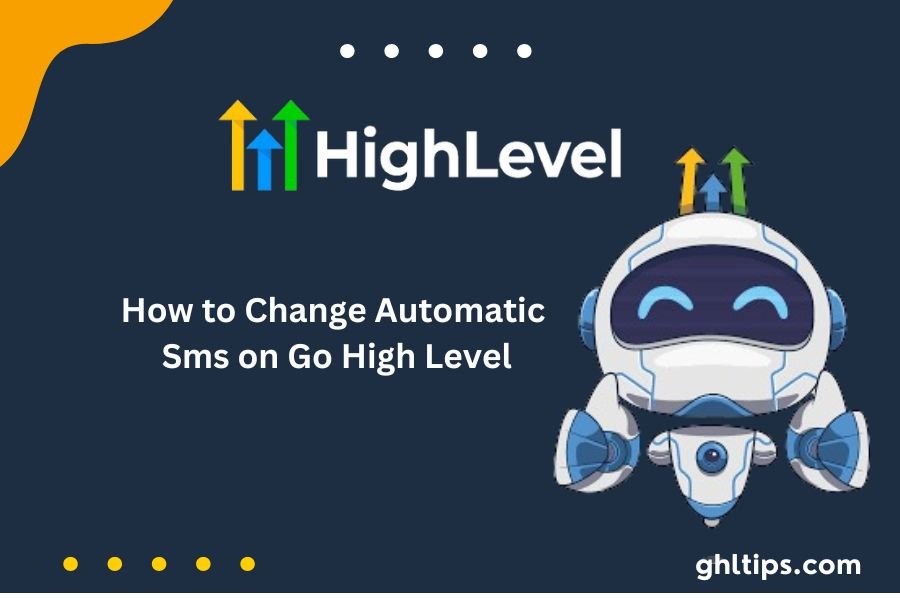Talking well with clients and potential customers is very important for any business today in this fast-moving online world. The best way to connect with your audience is through SMS messaging. If you are working with Go High Level, think about changing an automatic SMS on Go High Level to suit your kind of business.
This guide will walk you through step-by-step procedures to help you better tailor your SMS settings to utilize them for your communication strategy. Through this customization of your SMS communications, get customers more involved and increase your replies, increasing the possibility of more sales.
In this article, we’ll see How to Change Automatic Sms on Go High Level, discuss the best ways to use SMS, and have a view of some common problems you may encounter. You will learn How to Change Automatic Sms on Go High Level and how to use the feature accordingly.
Table of Contents
Understanding Automatic SMS on Go High Level
Before getting into the steps on How to Change Automatic Sms on Go High Level, it is important to understand what automatic SMS is and why it matters. Automatic SMS is text messages sent automatically based on specific triggers or workflows within the Go High-Level platform. There are many purposes for this, including:
Appointment Reminders: Informs the clients of their appointments.
Promotional Messages: Letting potential customers know about special deals or discounts.
Follow-Up Messages: Messaging customers after they have purchased something or chatted.
Feedback Requests: Ask your customers how they think about your services.
The business will save time, while at the same time, its communication will remain constant with the audience.
How To Update Automatic SMS on Go High Level
Now that you know why automatic SMS is important, let’s see How to Change Automatic Sms on Go High Level.
Step 1: Log in to Your Go High-Level Account
You must log into your Go High-Level account to change the automatic SMS settings. So, ensure that you have your login credentials available before getting started. Once you’re logged in, you will have access to your dashboard, from which you can navigate to various sections of the platform.
Step 2: Navigate to Automation Settings
Once logged in, you will find the “Automation” section in the menu on the left. Click it to access the automation settings. Here, you can manage all your automated workflows, including SMS settings.
Step 3: Select the workflow relevant to SMS messages
Inside automation settings, you will find a list of your workflows. You will find the workflow connected to the automatic messages you want to change, then click on the workflow to open it up for editing.
Step 4: Alter the SMS Message
When you are in the workflow editor, you will find the action that sends the SMS. You click on it to change the message. Here, you can alter the content of the SMS. It may include the text itself, any variable names for the recipient, and even any attachments you may consist of.
Step 5 Save your edits.
Save your alterations of changes in SMS by going down with those required changes. Most editors carry a “Save” button at the page’s top or bottom. Thus, the new SMS settings will be active.
Step 6: Test Your SMS Process
Testing the workflow before finalizing your changes is wise so that everything works well. You can do this by starting the workflow or using a test contact. This will help you verify that the SMS is sent as you want it to.
Step 7. Monitoring and Optimization
Monitor the performance of your SMS campaigns after updating. Use all these metrics to optimize the SMS messages even further and boost the level of engagement with the audience.
Good Ways to Use SMS Communication
When changing automatic SMS on Go High Level, following best practices is essential to ensure your messages are effective and well-received. Here are some easy ideas to remember:
Be brief: SMSs should be short and crisp, short to the point, and easily grasped in seconds.
Use variables to personalize messages with the recipient’s name or any other information relevant to the message for maximum engagement.
Ask people to do something: Encourage them to take action, such as booking an appointment, visiting your website, or replying to the message. Always give people an opportunity to opt out of future messages. This is considered not only polite but also sometimes legal in many parts of the world.
Try Different Messages: Try various message styles and contents to determine which might best resonate with your intended audience.
Common Problems and Solutions
Common challenges may occur when changing auto-send SM to Go High Level, as it’s pretty easy to do. Now, I’ll briefly mention how I addressed these.
Problem 1: SMS Won’t Send
If your SMS messages are not sending, check these things:
Make sure that the workflow is running and well-configured. Confirm that the recipient’s phone number is valid for receiving SMS.
Check if the deliveries were made correctly in your account settings.
Problem 2: Messages Going to Spam
If your messages are classified as spam, then consider this.
Refrain from using promotional talk or all caps.
Make sure that you seek consent from the recipients of your messages.
Include clear opt-out instructions in your messages.
Problem 3: Miscalculated Custom Variables
Check your custom variables again if your messages need to show the right information. Ensure they are set up correctly in the workflow and that the data is correct.
Conclusion: How to Change Automatic Sms on Go High Level?
Knowing How to Change Automatic Sms on Go High Level can be a useful skill that greatly enhances how you speak in business. These steps will help you set up your SMS and connect well with your target audience to improve your marketing plan. Always look at your SMS campaigns and change their performance for the best outcomes. Proper communication using SMS will help one relate well with clients, increasing business sales.
FAQs: How to Change Automatic Sms on Go High Level?
How to Change Automatic Sms on Go High Level?
To access SMS settings, log in to your Go High-Level account, go to the “Automation” section, and select the workflow associated with your SMS.
Can I Edit The Sms Messages Sent Using Go High Level?
Indeed, SMS messages can be modified as text by the workflow editor.
What’s The Point?
My texts are just being sent: Check the workflow settings to confirm the recipient’s number and check for any delivery errors in your account.
How Can I Make My Sms More Engaging?
Increase engagement by making the messages more personal, having clear calls to action, and testing various message formats.
Is It Necessary To Include Opt-out Options In My Sms Messages?
Yes, that is the way to be followed because it also respects what your recipients want.