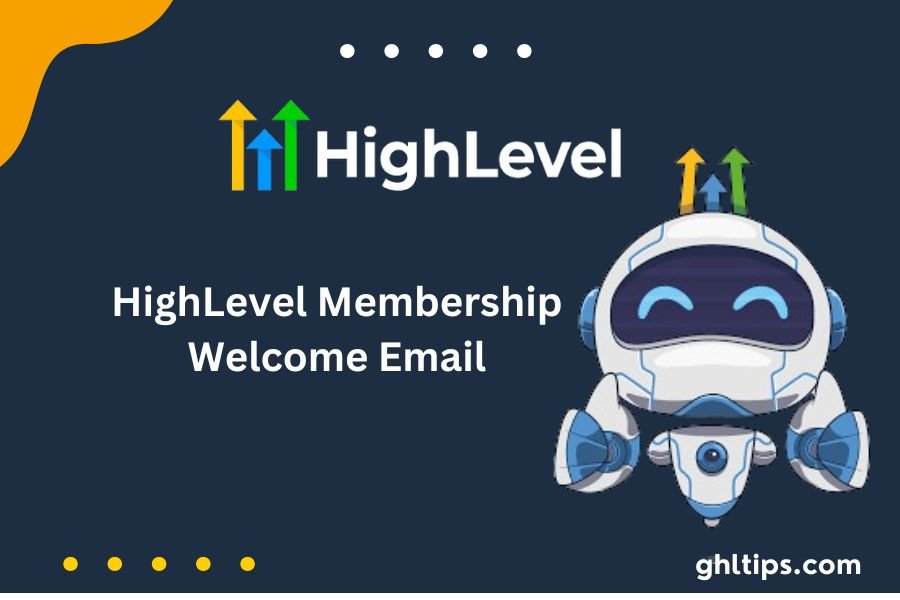Customizing the HighLevel Membership Welcome Email is an important step any business should take to improve the onboarding experience. A well-written welcome email not only sets the tone for your members’ journey but also helps build a strong relationship right from the start.
With personalization, you are able to communicate all the essential login information, course access, and what to expect from your membership program to the new members.
This article is going to help walk you through the process of personalizing the HighLevel Membership Welcome Email, making your communication engaging, informative, and authentic in the voice of your brand.
Table of Contents
Understanding the HighLevel Membership Welcome Email
The Go HighLevel Membership Welcome Email is an autoresponder message that will be sent to a new member the first time he accesses your membership courses. It can be highly personalized with many elements of your brand and to the needs of your members. Important elements you should consider for your welcome Email are:
Personalized Salutation: Use of the name of the member, making it warm and welcoming.
Overview of Membership Benefits: Highlight what members can expect from their membership, including exclusive content, resources, and community access.
Login Information: Let the users know how to log in using their username and password.
Links to Resources: Link to tutorials, FAQs, or other resources that can help new members get started.
Contact information: Provide an outlet where members may find or access such means if necessary or disturbed by an issue.
Steps to Tailor HighLevel Membership Welcome Email
HighLevel Membership doesn’t require much customization of the Welcome Email. Here’s how you might do it:
Step 1: Go to Email Settings
Log in to the HighLevel account.
Click on members coming from the left sidebar of the tab.
Go to Settings and click on Email Settings.
Step 2: Turn off the default welcome email.
Before composing your custom email, turn off the default welcome Email so that two emails are not sent to new members.
Go to your Email Settings to locate the default welcome email.
Toggle the setting to turn it off.
Always remember to save your changes.
Step 3: Prepare Your Custom Email Template
Head over to your HighLevel dashboard and open the Marketing tab.
Click on Email and then click on Templates.
Click New and then choose Email Marketing Templates.
System Templates Access the system templates library by selecting System Templates.
Click Select on the Membership Welcome Email template.
Step 4: Personalization of Email Body
After choosing a template, you will be redirected to the email editor.
You can change the subject line, body text, and everything else to reflect your brand voice.
You could use custom values to make it even more personal. For example, you could add their first name using contact.first_name.
Make sure to include all the information necessary, as discussed above, like login details and links to resources.
Step 5: Save and Activate your Custom Email
Once you are satisfied with all your customizations, simply click Save.
Go back to the Memberships settings and ensure that your new welcome email template is selected in the Email Settings.
Let the welcome Email go out so that the new members will receive your personalized version of it.
Best Practices For Creating Your HighLevel Membership Welcome Email
Here are some best practices to ensure that your HighLevel Membership Welcome Email is as wonderful as possible:
1. Make it brief
While providing useful information is very important, do not give the new members too much text. Be clear and concise.
2. Use an Amicable Voice
The Welcome Email should represent your brand personality. Being friendly and approachable will help new members feel more comfortable and engaged.
3. Use a Call to Action
Try to get the new member to log into their account, enter the membership portal, or join a community forum.
4. Try Your Email
Before you send your welcome Email to your new subscribers, conduct a test for yourself or a colleague to check for any formatting issues or errors.
5. Engagement Monitoring
Monitor engagement metrics such as open rates and clickthrough rates after sending your welcome Email to understand your strategy better. This should help you evolve your emailing strategy over time.
Troubleshooting Common Problems
If your HighLevel Membership Welcome Email is not working out, here’s what to do:
1. Email not sending
If your custom email fails to send, spend one minute checking your workflow settings. Check all of your trigger settings for the welcome Email and make sure its trigger is set to active or saved properly.
2. Emails Falling Into Spam
Work on the best practices for email marketing to avoid marking your emails as spam preventers. Use clear subject lines in emails, avoid spam language, and ensure that you have permission to email your contact list.
3. Custom Values Not Showing
If you cannot see the custom values, like the member’s name, you probably need to check your email template with the right placeholder. Ensure the information is accessible within your HighLevel account.
Conclusion: HighLevel Membership Welcome Email
High-Level Membership Welcome Email—an important step to making sure new members experience a great onboarding journey. The steps in the article provide a guide to writing an interesting welcome email that welcomes new members off to the right start of their membership journey.
Remember to make the content clear, friendly, and informative, and do not hesitate to test and refine the email strategy based on member feedback and engagement metrics. A good welcome email can enhance the satisfaction and retention of members, making it worth investing in your membership program.
Taking the time to personalize your High-Level Membership Welcome Email will improve your members’ first experience and set the stage for a long-term relationship that can lead to increased engagement and loyalty.
FAQs: HighLevel Membership Welcome Email
What Is the HighLevel Membership Welcome Email?
The HighLevel Membership Welcome Email is an automated message sent to new members upon their first access to your courses. It provides essential information like login details and membership benefits.
How Can I Customize the HighLevel Membership Welcome Email?
To customize the Email, log in to HighLevel, go to the Marketing tab, select Email Templates, and edit a system template for the Membership Welcome Email to match your brand and include personalized elements like the member’s name.
What Are the Best Practices for Creating the HighLevel Membership Welcome Email?
Best practices include:
Keeping the email brief.
Using a friendly tone, including a call to action.
Testing the Email before sending it.
Monitoring engagement metrics to refine your approach.
What Should I Do if my Welcome Email isn’t Sending?
If the Email fails to be sent, check your workflow settings to ensure that the welcome email trigger is active and that all settings are saved correctly.
How Can I Avoid my Emails Going to Spam?
To prevent your emails from being marked as spam, use clear subject lines, avoid spammy language, and ensure you have permission to email your contacts
____________________________________________________________
How To Personalize The HighLevel Membership Welcome Email
Customization of the HighLevel Membership Welcome Email is a highly important step for any business to enhance its onboarding process. A welcome email drafted well not only sets the right tone for your members’ journey but also helps in the building of a strong relationship from the very beginning. Customize this email to give new members login credentials, course access details, and an overview of what they can expect from your membership program. This article will help you walk through customizing the HighLevel Membership Welcome Email to make your communication engaging, informative, and on-brand.
First impressions count much more in today’s digital world. In this context, the HighLevel Membership Welcome Email is the first touch point with the new member; getting it right is therefore important. Personalized welcome emails can significantly enhance member engagement and retention, making members feel valued and informed. This post will guide you through customizing your welcome email, best practices in content, and tips on ensuring that your emails reach the inboxes of your members.
Understanding the HighLevel Membership Welcome Email
The HighLevel Membership Welcome Email is the autoresponder message your membership courses will send when someone joins and gains access. It can be made very customized to include almost anything, and it helps show the member that your brand has personality and responds to the needs of members. Some things you should consider putting into your welcome email include the following:
Personalized Greeting: Use the member’s name for a more inviting tone.
Overview of Membership Benefits: Share what members will be receiving within their membership. This can be exclusive content, resources, or access to their community.
How to Log In: Specify how they can log into their own account. This is typically through their own chosen username and password.
Other Resources: Link in other tutorials, FAQs, or other resources that will aid in getting started as a member.
Contact: This is one way for a member to reach out with questions or issues with an account.
Steps to Edit the HighLevel Membership Welcome Email
It is very easy to edit the HighLevel Membership Welcome Email. Here’s how you do it:
Step 1: Go to Email Settings
Log in to your HighLevel account.
Click on the left sidebar and go to the Memberships tab.
Click on the Settings then Email Settings
Step 2: Disable the default welcome email
Before you draft your own email, you must disable the welcome email that the system automatically creates so that you do not send two welcome emails to the new member.
Go to Email Settings and look for the welcome email feature
Flip the toggle switch to disable
Save your changes
Step 3: Creating Your Custom Email Template
Navigate to your HighLevel and click the Marketing tab
Click Emails and select Templates.
Click New and choose Email Marketing Templates.
Click Select System Templates. This is where you would find the pool of templates.
Click Membership Welcome Email and click.
Step 4: Edit the Content of the Email
You will be taken to the email editor
You could rewrite the subject headline, the body text and all other elements. You must make it friendly with the voice of the brand.
Use personal values to make it even more personalized. For example, include a member’s first name using the placeholder {{contact.first_name}}.
Always include all the information you have so far to ensure the recipient has received their login details and set of links to follow.
Step 5: Save and Enable your Custom Email
When you are satisfied, click Save.
Step into the Memberships settings again and ensure that your just created welcome email template appears in the Email Settings
Scroll that toggle to enable the Welcome Email so that new signers will receive your customized variant
Best Practices for writing a HighLevel Membership Welcome Email
To make your HighLevel Membership Welcome Email as good and effective as possible, incorporate these best practices:
Keep it Short
This can be done by ensuring valuable information is provided without being overburdened with texts that might overwhelm the new member. Clear and concise are the watchwords.
2. Friendly tone
Your welcome email needs to reflect your brand’s personality. A friendly tone sets out to make new members comfortable and engaged.
3. Call to Action
Ask your new members to do just that-to login into their account, navigate the membership portal, or to join in a community forum.
4. Send a Test Email
Disperse your welcome email for new members by sending one to yourself and even perhaps one colleague first. You’ll thus be able to test that there are no errors within the formatting of your text as well as check for potential misspellings.
5. Monitor Engagement
Once your welcome email has been delivered, you are to keep a keen watch on the open rates and click-through rates, then adjust them as time goes over in your email campaigns.
Troubleshooting Tips for Common Issues
If something’s gone wrong with your HighLevel Membership Welcome Email, the following are a few things to check and correct:
1. Email Is Not Sending
If your custom email is not being sent, check your workflow where you set up your welcome email. Ensure that the trigger has been activated and that all your changes have been saved.
2. Emails going into Spam
Avoid spamming through your emails by following email marketing best practices. The use of simple subject lines as well as avoiding spam words in your subject line or in the body of the email is important. More importantly, ensure that you have permission to send out emails to your contacts.
3. Absent Custom Values
In case there are custom values, including the member’s name which are not displaying well, ensure that you used the right placeholders with your email template. Ensure that the value exists in your account at HighLevel.
Conclusion
The process of customizing the Membership Welcome Email in HighLevel is one of the crucial onboarding steps for your members. Follow these steps and get that personalized and engaging welcome email working to create a great membership journey. Be clear, friendly, and informative. Don’t be afraid to test and refine your strategy when the members start giving some pretty useful feedback or your metrics aren’t going too well. A well-done welcome email can make a big difference in the satisfaction of your members and retainers, so it pays to invest in your membership program.
You improve the experience opening your welcome email for the first time when you customize HighLevel Membership Welcome Email, but you are also setting the stage for a long-term relationship that can lead to higher engagement and loyalty.