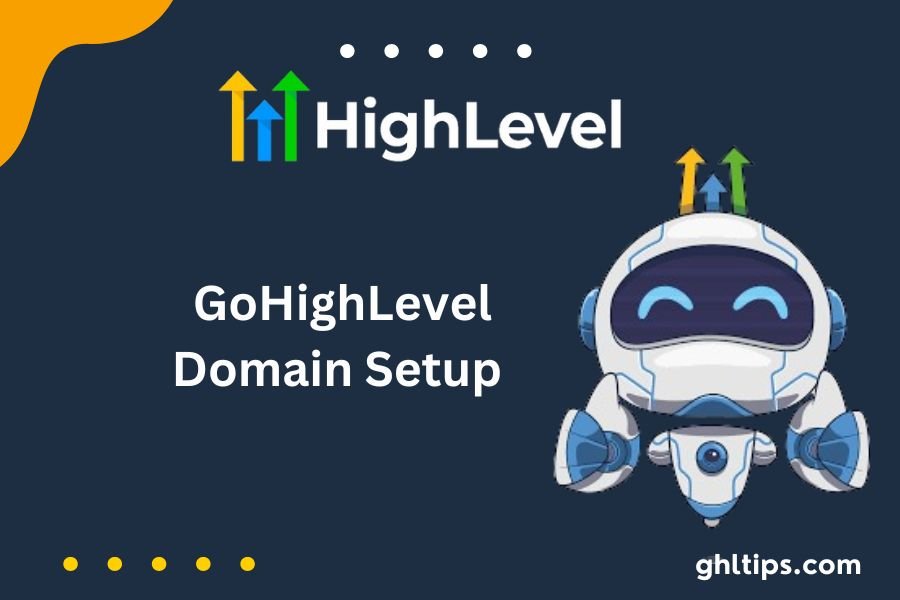Are you unable to configure your GoHighLevel Domain Setup? No need to worry. We’ve got you covered! In this guide, we will show you how to master the skill of GoHighLevel domain setup better. Whether you are a novice user or a very experienced one, this guide will tell you all the details you need to know to set up your domain and run it in no time.
Domain name configuration in your GoHighLevel platform is crucial in building your online presence and strengthening your digital marketing strategies. Properly configuring your domain sets you up to create beautiful landing pages that convert easily, track your campaigns precisely, and enhance your conversions.
This guide covers all aspects of GoHighLevel Domain Setup, from selecting the correct domain name to setting up the DNS settings and integrating your domain with GoHighLevel. We also give you the best practices and expert tips to ensure the setup is smooth and successful.
Therefore, if you are ready to go the extra mile with your GoHighLevel domain setup, let’s get down to business!
Table of Contents
Why Is Domain Setup Necessary In GoHighLevel?
The first and foremost step in the GoHighLevel domain setup process is to build your online presence and enhance your digital marketing projects. Your domain is the backbone of the site and the landing pages, allowing you to build trust with prospects.
An ideal domain not only reinforces your brand identity but also enhances your website’s credibility and visibility on search engine results.
You are the only one with complete control over your online property once you have a domain. Setting this system up will enable you to maintain a similar brand experience, create custom URLs for the landing pages, and properly track the progress of your campaigns. It is a visually stunning site that will help you get ahead of competitors and become memorable.
Selecting The Proper Domain Name
Choosing a domain name that would best suit you is the most critical decision to take and will affect the brand brand-buildings. The domain must be simple, short, appropriate to business, and aligned with the brand.
1. Keep it short and simple: The goal is to have a simple domain name to type and say. Refrain from using complex words or long sentences that you are not sure your audience understands. Kindly pay attention to the fact that shorter domain names are easier to remember and share.
2. Reflect on your brand: The name of your domain should reflect your brand store, and you can even optimize long-tail industry or niche-specific keywords to enhance your search engine rankings.
3. Avoid trademark infringement: Make sure the domain name you selected does not infringe on trademarks or copyrights. Make a comprehensive search to ensure that your chosen domain name is exclusive and legally available.
4. Consider future growth: Consider your goals when selecting a domain name. The survival of your business will move you to something new with a new product or service launch. Create a domain name that will allow for future growth.
5. Research your competitors: Study the names of your competitors’ domains. You must be unique but stay within the trend. Do not pick a name that is almost the same as the name of your competitor; your audience will be confused.
Registering A Domain Name
Domain name registration is the most crucial step after choosing the best domain name for your business. Registering a domain name comprises the following steps:
1. Choose a domain registrar: Among available registrars are Namecheap, GoDaddy, and Google Domains, which serve as the major registrars. Compare all registrars and settle for a registrar with affordable prices, excellent customer support, and user-friendly interfaces.
2. Check for availability: If you type in your chosen domain in the registry’s search bar, you will find out whether it is available. Your favorite domain name may be taken already, and your registrar will give you other options, including different endings.
3. Select the correct extension: Remember that the frequent extensions of .com, .net, and .org are widely known because they are undeniably popular. Yet if the organizations operate in countries, you can use an extension like .co.uk and .ca.
4. Complete the registration process: Upon a domain name search and a successful result that the name is available, you can proceed with the registration. The registrar will assist you in putting in the necessary information, and then you will pay a fee to activate your domain.
5. Set up domain privacy (optional): Domain privacy lets a personal data record be private. Thus, it cannot be searched publicly using a domain registration database. Let alone position domain privacy as the available feature to protect yourselves and prohibit spam.
Configuring DNS Settings For Your Domain
Following your domain registration, the next phase is setting up the DNS (Domain Name System) settings. DNS settings define how your domain name is associated with your website or page on landing.
1. Access your domain registrar’s control panel: Navigate to the control panel of your domain by logging in to your domain registrar’s website. This control panel will enable you to edit settings relating to your domain.
2. Locate the DNS settings: You can also check the DNS settings or DNS management section in the control panel. The specific registration point could be different depending on your registry.
3. Add DNS records: In the DNS settings, you must necessarily add specific DNS records to connect your domain with GoHighLevel. They are A record, CNAME, and MX record. Look up the required DNS records with the GoHighLevel’s documentation or support team.
4. Save your changes: After you have made the required changes to the DNS records, save your changes. The changes may take effect slowly; they might need some time to propagate on the Internet, so be patient.
Setting Up The Primary Domain In GoHighLevel
Following the domain registration and DNS configuration process, you must set up the primary domain in GoHighLevel. The critical domain is the domain that covers your business, and it will be the place where your landing pages will be.
1. Access your GoHighLevel account: Go to your GoHighLevel account and navigate to settings or domain setup.
2. Add your domain: Put your domain name in the appropriate field and hit the “Verify” or “Add Domain” buttons. GoHighLevel verifies if the domain is configured and working correctly.
3. Configure SSL certificate: SSL certificates encrypt the data transmitted between your website and the visitors, thus guaranteeing your visitors safe and secure browsing. Begin with SSL by following GoHighLevel’s instructions.
4. Set up a custom-tracking domain (optional): You can use a custom-tracked domain to track your campaigns. GoHighLevel supports this. Just follow the guidelines of GoHighLevel to customize your tracking domain.
5. Test and finalize setup: Once you have done the mandated steps, test your domain to ensure it is set up in a way. Use your domain in a browser and ensure your landing pages appear without any mistakes.
Adding Subdomains In GoHighLevel
Furthermore, GoHighLevel allows you to generate subdomains for a specific aim or campaign. Subdomains are branches of your main domain and may be used to create multiple landing pages or track different marketing activities.
1. Access your GoHighLevel account: Log in to the GoHighLevel account and go to the settings section or domain setup.
2. Locate the subdomain settings: Look at the subdomain settings or subdomain management area of GoHighLevel. This is where you can either add, edit, or delete subdomains.
3. Add a subdomain: Tap on the “Add Subdomain” button and enter your preferred subdomain name. A subdomain URL is generated automatically by GoHighLevel based on your primary domain.
4. Configure subdomain settings: To customize your subdomain settings, select the destination URL, SSL certificate, and tracking options you need—high-level teaching on how to set up the subdomain with your requirements.
5. Test and finalize setup: Once subdomain settings have been configured, it is time to test subdomain functionality. Go to the subdomain URL with a web browser and check if it redirects to the specified site.
Integrating Third-party Domains With GoHighLevel
If you have a domain registered with another registrar and want to take advantage of the functionality of GoHighLevel, you can integrate it. Connecting the third-party domain to GoHighLevel via a DNS settings update is required.
1. Access your domain registrar’s control panel: Use your account details to log in to your domain registrar’s website and get to their control panel for the domain you wish to integrate with GoHighLevel.
2. Locate the DNS settings: Search for DNS settings or the DNS management section in the control panel.
3. Update DNS records: Update the DNS records so your domain points to GoHighLevel. You should create additional DNS records as GoHighLevel recommends, e.g., the CNAME record.
4. Save your changes: After performing the DNS record updates, remember to save the changes. It may take a while before these changes pervade the whole Internet.
5. Verify domain integration: After the DNS updates have propagated, confirm domain integration in your GoHighLevel account. Ensure the domain is going according to GoHighLevel’s instructions.
Troubleshooting Common Domain Setup Issues
Setting up a domain can be complex; thus, you may face difficulties in some instances.
1. DNS propagation delays: After the DNS records are altered, the changes can take up to 24-48 hours to propagate across the Internet. Have some patience and let the changes take their toll.
2. Wrong DNS settings: Look through the DNS settings again to ensure they are entered correctly. Sometimes, typos need help with domain setup. Compare the environment with the instructions given by GoHighLevel or contact support to help out.
3. Domain registrar restrictions: Certain domain registrars have a policy of limiting DNS changes or mandating some procedural steps for domain setup. Check your registrar’s info or contact their support office to clarify restrictions or requirements.
4. SSL certificate issues: If you encounter SSL certificate issues, ensure the certificate is set up and configured correctly for your domain. Implement the SSL support as explained by GoHighLevel or consult the domain registrar for the same.
Conclusion: GoHighLevel Domain Setup
Now, You have successfully set up the GoHighlevel domain. This step-by-step guide taught you how to choose the right domain name, register a domain, configure DNS settings, set up a primary domain, add subdomains, integrate third-party domains, and solve common issues.
Remember that a correctly set domain is the base of your online existence and digital marketing efforts. Spend time setting up your domain correctly and monitoring and maintaining your domain settings to get the best of your campaigns.
Now that you understand the GoHighLevel domain set up well, it is time to go to work. Configure your domain to create captivating landing pages, monitor your campaigns precisely, and maximize your conversions.
Should you have any questions or require more direction, review the GoHighLevel documentation or contact their support team. They are always at your service in your quest to become a GoHighLevel domain setup expert.
In conclusion, what are you waiting for? Start with your GoHighLevel domain setup today and reach new heights in digital marketing.
Follow GHLtips for more Gohigh-level guides!
If you want to learn Gohigh-level from authentic resources then you should have a look at the
courses offered by the GHL academy.