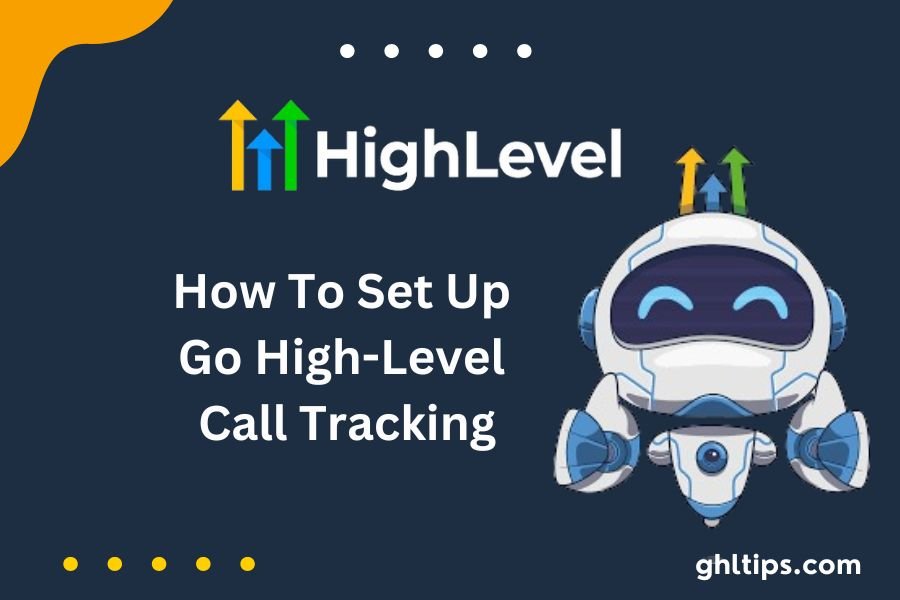Have you ever wondered how to keep Go High-Level Call Tracking from your paid ads? Number pools are the solution. They are unique phone numbers assigned to different pages on your website. When people call, you’ll know which ad or campaign brought them to these pages.
Think of it as having different places to fish with special nets. Every net catches fish from a different ad campaign. These unique numbers, also known as ‘call tracking codes,’ are only displayed to visitors who do certain things, like clicking on an ad or going to a specific page.
Now, let’s learn how to create these groups of numbers. It’s like putting your fishing nets in different places in the river to catch various types of fish. Once you have everything ready, you can begin collecting vital information about your website visitors and which ads attract them. Isn’t that cool?
Get ready as we show you how to set up number pools and learn more about Go High-Level Call Tracking your website’s visitors. Let’s begin.
Table of Contents
How To Set Up Number Pools For Call Tracking
Boost Your Website Performance in a Snap!
1. Set Up Your Number Pool:
Click on “Settings”
Go to “Phone Numbers” and select “Add Number Pool”
2. Track Visitor Activity (Optional):
Decide which visitors to track
Click “Next: Create Pool”
We suggest tracking “All visitors” for the best results
If you choose PPC search, your website number will switch only to visitors from paid ads
3. Configure Tracking Options:
Fill in all required information
Choose your phone number(s)
Set up whisper messages or call recordings
Click “Activate Number” to finalize
4. integrate Snippets on Your Website:
Copy the “Normal Snippet”
Navigate to “Sites” and select your Funnels/Websites
Go to “Settings” and paste the snippet at the bottom of your Body Tracking code
Save your changes to swap the number across your entire Funnels/Websites
5. Customize for Individual Pages:
For specific pages, click “Edit Page.”
Select “Tracking Code” from the “Settings” menu.
Paste the snippet in the Footer code and save
6. Update Swapping Numbers:
Access your number pool setup
Copy the swapping number and paste it on the desired Funnels/websites
To change the swapping number, click “Edit” and set your preferred number
7. Track Performance:
Check the “Reporting” section in the “Call Reporting” tab
Monitor keyword attribution for calls made through the tracking number
Explore visitor activities, including visited links, by clicking on contacts’ names
Maximize Your Website’s Potential with Seamless Tracking!
How To Test Number Swapping
After installing the coding script to your webpage, ensure it works correctly.
1. Open a private or incognito browser window. This will prevent your browsing history from interfering with the test.
2. Enter your website’s address and the landing page to be tested. For instance, if your website is ‘your website. Com and the landing page is ‘landing-page’, so you’d write ‘your website. ‘Enter ‘https://www. Example. Com/landing-page/’ into the browser’s address bar.
3. Hit ‘Enter’ to load the page.
4. If you opt for the ‘All except Direct’ tracking type, you must point another web page to the landing page rather than type the URL in the browser. For example, if you have a web page named ‘Apple Smiles’ and want to test the landing page, you will create a link on ‘Apple Smiles’ that will take you to ‘your website’—com/landing pages.
These steps make it easy to verify if your tracking script is swapping numbers as it is supposed to.
How To Set Up Keyword Tracking
Are you curious about which words attract people from Google Ads to your website? This is the key to improving your ads; you can easily monitor them. You need to modify the address of your website in the ad slightly.
Here’s how it works: Generally, your ad’s web address looks like your website. Com/landing page “Add ‘keyword={keyword}’ to the end of the URL to see which keyword someone clicked on to view your ad.
We will explain it with an example. Tell people to visit your website and enter the landing page. After you add the tracking part, the website will be your website. URL/landing page/keyword={keyword}’ Once someone clicks on your ad, you’ll know what search term they used to find your website.
This information is beneficial for making your ads better. It helps you choose the best keywords and get the most out of your advertising budget. Make sure to capture this data to improve your Google Ads campaigns. Don’t forget
Group ID
Do you need to switch phone numbers based on where your leads come from? No sweat! Instead of manually changing every number, our system does the heavy lifting for you.
Here’s how it works:
Imagine you’re running two ads. Your website should display a specific phone number depending on which ad the leads click. With our system, you must set up different number pools for each ad. Then, when someone lands on your site, our intelligent system automatically swaps the number from the right pool. Easy.
Here’s a quick rundown:
1. Set Up Your Number Pools: Create different pools of numbers for each ad or source.
2. Assign Groups: Each ad gets its unique Group ID. This helps our system know which number to show.
3. Update with Ease: Want to tweak your setup? No problem! Edit the number pool, add or change Group IDs, and hit update.
4. Integrate Seamlessly: Copy the Group snippet provided and integrate it into your website footer. It’s as simple as that!
So, next time you need to juggle multiple ads and phone numbers, let our system handle the swapping while you focus on growing your business.
Go ahead, give it a try!
Conclusion: Go High-Level Call Tracking
In summary, using call tracking with number pools in Go High-Level Call Tracking helps you see how well your marketing works. By using unique phone numbers for different campaigns or ads, you can see which ones are helping to create phone calls and sales.
The guide gives you clear instructions for setting up number pools on your website step by step. You can make your ads even better by tracking what people do on your website, knowing which keywords lead to sales, and switching phone numbers automatically.
This will help you use your advertising money wisely and improve your campaigns. So, try using advanced Go High-Level Call Tracking and unlock the potential to improve your marketing strategies and grow your business.
FAQs- Go High-Level Call Tracking
What Are The Number Pools Of High-level Call Tracking?
Pool of Numbers are specific phone numbers allocated to various pages on your website. They allow you to monitor the calls generated from particular ads or campaigns and thus get valuable insights into the marketing performance.
How Do I Count Visitors With Address Pools?
Visitor activity can be tracked using roll whisper messages or call recordings. You can also personalize tracking for individual pages on your website.
What Is Keyword Tracking, And What Does It Entail? How Do I Set It Up?
With keyword tracking, you can see which keywords bring people to your website from Google Ads. To set it up, you will need to add ‘keyword={keyword}’ to the end of the URL of your ad and track the keywords that lead to conversions.
What Is Group ID, And What Makes It So Simple In Call Tracking?
Group ID is suitable for Go High-Level Call Tracking because it allows you to switch phone numbers depending on the source of leads. You can form different number pools for each ad or source and assign specific Group IDs to simplify the process.
Call Tracking Through Number Pools: In What Manner Does It Help My Marketing Endeavors?
Tracking the phone numbers with pooled numbers lets you determine the effectiveness of marketing campaigns, improve the ad performance, and spend the advertising budgets most efficiently. It is an excellent source of information that can help you improve your marketing strategies and increase business growth.
You may also read!
How To Cancel GoHigh-Level Account
How To Use Go High-Level Automation