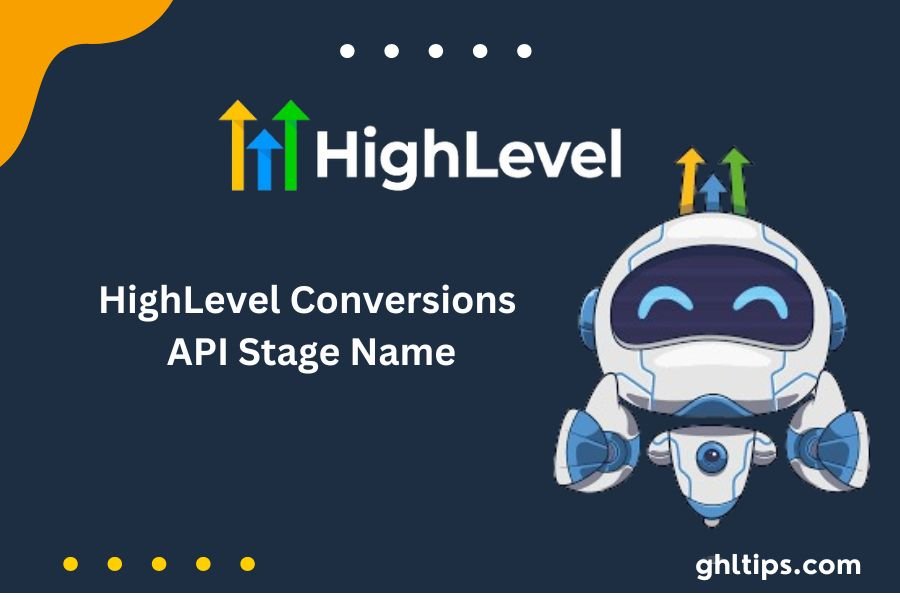In the changing digital marketing landscape, businesses are always thinking about optimizing their advertising efforts and improving conversion rates. One of the most effective tools, by far, is the HighLevel Conversions API Stage Name.
It allows firms to send conversion data directly to systems like Facebook from its customer relationship management systems, aiding ad targeting and improving marketing strategies even better. This guide will go deep into the specifics of the HighLevel Conversions API Stage Name, its functionality, how to set it up, best practices, and many more.
Table of Contents
What is the HighLevel Conversions API?
Go HighLevel Conversions API Stage Name is a crucial tool created to enable the direct transference of conversion events from a business’s CRM to the advertising platforms.
Contrary to other traditional methods of tracking based on browser cookies and pixels, Conversions API uses server-to-server communication, which results in more accurate tracking of user interactions and conversions. This is critical during privacy regulations and changing browsers, making it challenging to bank on client-side tracking methods only.
Key Characteristics of the HighLevel Conversions API
Real-time Data Transfer: The API enables businesses to send real-time conversion data to update advertising platforms with the most current information about user actions.
It removes restrictions in conversion tracking at the level of browsers by utilizing an API, therefore enhancing data accuracy.
Customizable Stage Names Businesses can define specific stage names representing their sales funnel’s various stages. This helps track and analyze lead progression much better.
It may also help integrate with other advertising platforms, so it is not only a tool for use with Facebook.
Also, detailed conversion data will ensure more accurate targeting because it is a factor in improved ad targeting and can further improve conversion rates and ROI.
What Is a Stage Name?
In other words, stage names are specific names used to name the given stage for that particular point in the buyer’s journey. There could be many stage names, like “Lead Generated,” “Contacted,” “Booked,” and “Closed.” Thus, Businesses would classify leads into the proper stages and monitor the progression through the funnel.
Why Stage Names Matter.
This makes stage names clarify where each lead stands in the sales process. It is an essential detail for either the sales or marketing team to tailor strategies appropriately.
Data-Driven Decisions: Analyzing the data associated with different stage names will allow businesses to make informed decisions about allocating resources and optimizing marketing efforts.
Improved Reporting: Proper stage names can enhance reporting and analysis, which businesses can use to measure the success of their campaigns and understand those areas that need improvement.
Improved Customer Experience: Knowing which stage a lead is in will enable a business to tailor communication and marketing, which would otherwise lead to a more compelling customer experience.
Configuration of HighLevel Conversions API
Several necessary steps are involved in setting up the HighLevel Conversions API Stage Name. Here’s a step-by-step guide to help you understand how to do that:
Step 1: Creating a Facebook Pixel
First, a Facebook pixel must be set up for HighLevel Conversions API Stage Name. The pixel will now track conversions while sending data to the API.
Access Facebook Business Manager: Go ahead and log into your Facebook Business Manager account.
Navigate to Events Manager: Click the “Events Manager” tab in the left sidebar.
Connect Data Sources: Click “Connect Data Sources” and select “Web.”
Make a new pixel: Allow the program to create a new pixel, or choose not to create one. Just follow the instructions to the end.
Select LeadConnector as your CRM Partner: When asked, choose “LeadConnector” as your CRM partner.
Step 2: Integrate Your CRM
Then, you connect your CRM to the HighLevel platform. This is necessary to ensure data can pass seamlessly between your CRM and the API.
Access CRM Settings: Go to your HighLevel account “Settings” followed by “Integrations.”
Connect Facebook Account: The account must be connected with admin privileges to access the desired information.
Map Facebook Lead Forms In Facebook Form Field Mapping, ensure your lead forms are correctly mapped to your CRM.
Step 3: Decide on Your Stage Names
After integrating your CRM into AdWords, you would name stages for a conversion you wish to track.
Identify the Key Stages: Decide on the critical stages in your sales funnel that you should monitor. Most often, people identify the stages as “Lead Generated,” “Contacted,” “Booked,” and “Closed.”
Create Stage Names in CRM: In your CRM, go to the section where you define custom fields or stages. It would help if you created the stage names you came up with above.
Step 4: Make workflows
You will define your stage names and create CRM workflows triggered when a lead moves from one stage to another. Those workflows will send the appropriate data to the HighLevel Conversions API Stage Name.
Access Automation: From your HighLevel account, go to “Automation, and then Workflows.”
Create New Workflow Click on Create New Workflow and select the trigger for your workflow. For example, choose Facebook Lead Form Submitted as a trigger.
Add actions to the workflow corresponding to the stage names you defined. For instance, when a lead is generated, you can add an action that updates the lead’s stage to “Lead Generated.”
Configure API Action: Add an action for the Facebook Conversion API. Fill in the details, such as access token and pixel ID.
Publish the Workflow: Last but not least, the workflow configuration has been saved and published.
Step 5: Testing Your Configuration
Finally, testing your setup to ensure everything works correctly is essential.
Use the Lead Ads Test Tool: Go to the Facebook Lead Ads Test Tool. Select the right page and lead ad form, then create a lead.
Check your Events Manager: After generating a lead, log in to your Facebook Business account to check the Events Manager to see if the event was syndicated.
Advance the Lead Through Stages Advance the dummy lead to another stage configured in your workflow and check that the conversion API event is recorded.
Best Practices for Using the HighLevel Conversions API Stage Name
Here are the best practices to maximize the effectiveness of the HighLevel Conversions API Stage Name:
1. Consistency is Key.
Make sure that you use consistent naming conventions for your stage names. This will ensure the tracking and analysis of your data are much quicker and easier.
2. Keep updating your workflows
Workflows evolve as your business does. Therefore, review and update the workflows as marketing strategies change to be aligned with current strategies.
3. Monitor Your Information
Monitor the data that is going to the HighLevel Conversions API Stage Name. Monitor it regularly so you can identify and catch any technical issues beforehand and make any necessary adjustments.
4. Using A/B Testing
By experimenting with a combination of stage names and different types of workflows, you could apply A/B testing; you will know which will best work for your business.
5. Train Your Team
Ensure that the transformation occurs while your team is adequately trained to use theHighLevel Conversions API Stage Name and understands the necessity of tracking every conversion appropriately.
Common Challenges and Solutions
While it may sometimes be straightforward to set up and work with a Conversions API on HighLevel, businesses can run into a few common issues and their solutions.
Challenge 1: Data Not Being Sent to Facebook
Check the API configuration, including the Access Token and Pixel ID. Ensure the workflows are correctly set to go off when leads move through their different stages.
Challenge 2: Wrong Stage Names
Solution: Review your stage names to match your corresponding sales funnel stages. It is essential for naming to be consistent for helpful tracking.
Challenge 3. Low Conversion Rate Solution:
Analyze the data associated with your stage names to identify bottlenecks in your sales funnel. Adjust your marketing strategies based on the insights gained.
Conclusion: HighLevel Conversions API Stage Name
The HighLevel Conversions API Stage Name is the tool businesses always seek to help maximize their marketing efforts. Businesses could track conversions accurately and understand the stages of the customer journey much better, leading to more data-driven decisions toward enhancing ad targeting and conversion rates.
Whether you are a beginner with the HighLevel Conversions API Stage Name or wish to optimize your current setup, following these steps and guidelines will help you make the best of this great tool.
FAQs: HighLevel Conversions API Stage Name
What Is The HighLevel Conversions API Stage Name?
The HighLevel Conversions API Stage Name is a tool that helps businesses push conversion data directly from their CRM to advertising platforms, thereby improving the trackability and optimization of marketing efforts.
Why Is The Stage Name Unique In Highlevel Conversions Api?
The stage name helps define the stage of the customer journey a lead is in so businesses can tailor their marketing strategies accordingly.
How Do I Set Up The Highlevel Conversions Api?
Configure the HighLevel Conversions API by setting up a Facebook Pixel, linking up a CRM, specifying your stage names, and building and testing workflows.
What Are The Best Practices To Use The Highlevel Conversions Api?
Best practices are being consistent with stage names, updating workflows regularly, monitoring data, A/B testing, and training the team.