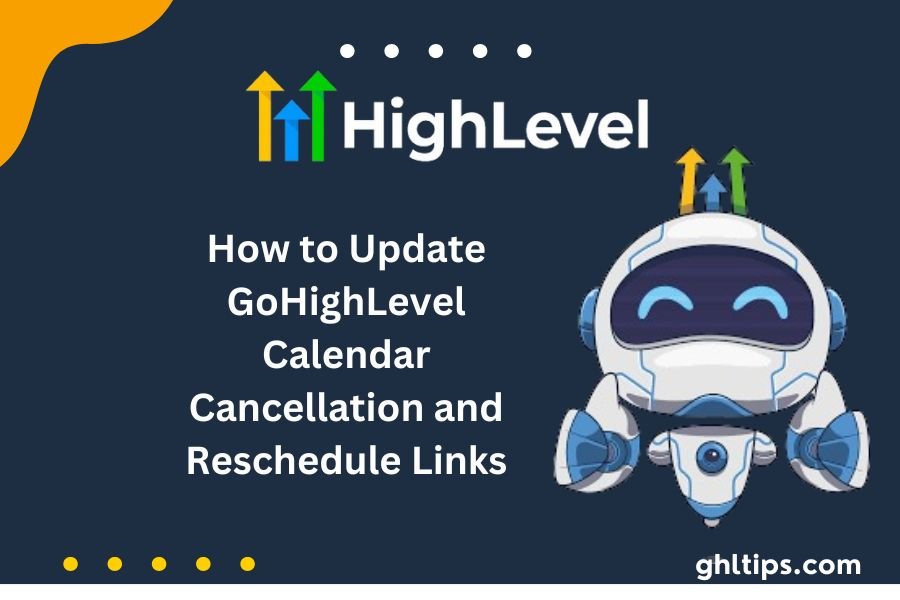Making sure your calendar is right does more than help you remember your appointments. Aside from that, GoHighLevel Calendar Cancellation and Reschedule Linksallows you and your clients to do it. You can be sure of success if you choose a sound calendar system, let people book meetings online, and set clear rules.
Make links that people can use to change or cancel a meeting. Make it easy for people to use the links and tell them what to do. To ensure everything works correctly, check all the links and see how often they are used.
It will be easier to make meetings, fewer appointments will be missed, and your clients will have a better experience overall if you follow these steps. This will help your business succeed.
In this blog we will discuss in detail How to Update GoHighLevel Calendar Cancellation and Reschedule Links, so without further delay lets find out.
Table of Contents
How to Update GoHighLevel Calendar Cancellation and Reschedule Links
Step 1: Update the custom values within the calendar.
Sure, there’s a more user-friendly version:
If you need to make changes to a calendar you’ve already set up, it’s easy to do! Just follow these steps:
1. Go to the “Settings” menu and select “Calendars”.
2. Find the calendar you want to modify and click on the three dots (…) next to it.
3. From the dropdown menu, choose “Edit”.
4. In the popup window that appears, go to the “Confirmation” tab.
5. “Additional Notes” is the last thing you need to see.
6. you can add your message or make any necessary adjustments here.
7. Don’t forget to update the custom values with the following:
To reschedule: {{appointment.reschedule_link}}
To cancel: {{appointment.cancellation_link}}
8. Once you’re done, click “Save” to confirm your changes.
That’s it! Your calendar is now updated with your personalized message and any necessary links for rescheduling or canceling appointments. Easy.
Step 2: Update the custom values within a confirmation/reminders campaign.
You can do this by setting up a simple confirmation and reminder system. This will make it easier for your leads to change or cancel meetings. How to do it:
First, ensure that your custom numbers are the same as before. These values help personalize the communication with your leads.
Next, create a trigger that activates when an appointment is scheduled, like through the Appointment Confirmation and Reminder Campaign.
This trigger automatically enrolls the lead into the campaign, ensuring they receive necessary reminders. It is important to remember that these custom numbers will only work if an
“Appointment Booked” event starts the campaign.
Click “Campaigns” and “Appointment Confirmations and Reminders” to recheck the custom SMS settings. Confirm that the custom values are set up as follows:
For rescheduling: {{appointment.reschedule_link}}
For cancellations: {{appointment.cancellation_link}}
Open the campaign and locate a contact. Scroll through the messages until you find the reschedule and cancellation links. You can test the links by clicking on them. For example, clicking the cancellation link should lead you to a text field where you can enter a “cancellation reason”.
Any changes you make to the campaign should be saved, and it should be activated to make sure it starts going smoothly.
By following these steps, you can make it easier for your leads to change or cancel meetings, which is suitable for everyone.
Conclusion : GoHighLevel Calendar Cancellation and Reschedule Links
Finally, it’s essential to ensure your calendar is set up so it’s easy to keep track of your meetings. You and your customers should care about this. Allow people to book online, pick a sound planning system, and make sure there are clear rules for how to use it.
It’s also better when you make it easy to change or cancel appointments by giving clear directions and links that are easy to use. Making sure these links work well means checking and updating them often.
These plans make it easy to make appointments and reduce the number of times people miss them. This will help your business grow and make your customers happy. There will be less work for everyone if you follow the steps for changing cancellation and rescheduling links in HighLevel.
FAQs
How to Update GoHighLevel Calendar Cancellation and Reschedule Links
Keep an eye on the cancellation and reschedule links occasionally, especially when there are upgrades to your setting system or switching to a new platform for scheduling appointments.
What If I Encounter Problems As I Update The Links?
When you face problems with the HighLevel Calendar link, you can contact HighLevel technical support for help. They’ll help you go through the process and deal with any issues.
Can Clients Cancel Or Reschedule Appointments Without Using The Provided Links?
Clients can usually cancel or reschedule their bookings directly through the provided links. Nevertheless, clients can contact you via phone or email for additional booking options, according to your preferences and settings.
Do The Updates To Cancellation And Rescheduling Links In The HighLevel Calendar Come With Limitations?
The HighLevel Calendar is rich in setting options. However, it would help if you got used to its features and the limitations of the calendar as well. However, if you encounter specific constraints or restrictions, you can try some workarounds or contact the HighLevel support service for help.
How Does One Automate The Procedure Of Generating Cancellation And Resending Links?
HighLevel offers some automation that could help make appointments more comfortable by updating cancellation and rescheduling links. You can research automation features within the platform to determine whether they meet your expectations.
Follow GHLtips for more Go high-level guides!
If you want to learn high-level from authentic resources then you should have a look at the courses offered by the GHL academy