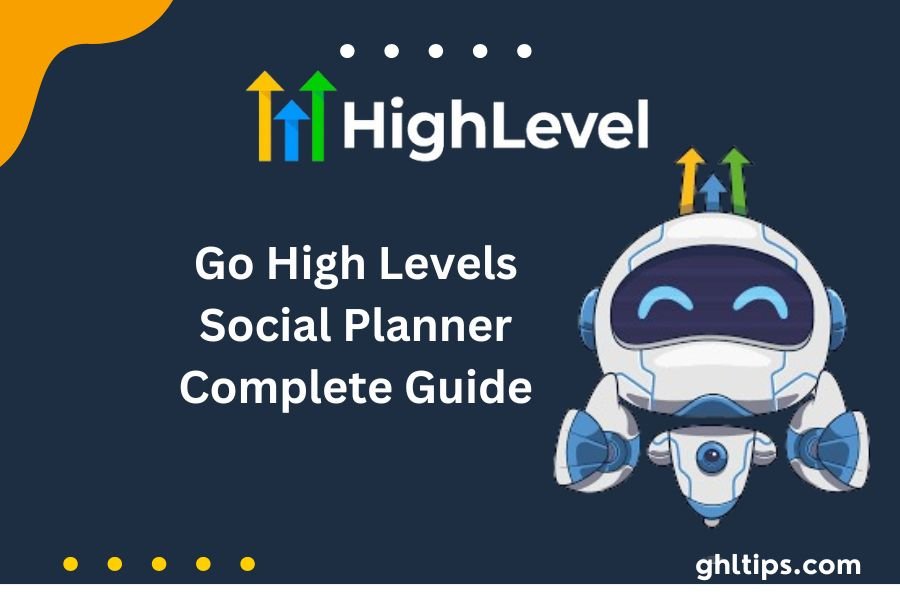Improve your social media skills with GoHigh Levels Social Planner – a great tool for easily managing many social media accounts in one place. Never have to worry about moving between systems again.
We make it simple, so it’s easy to plan, write, and share things on Facebook groups, Google My Business, and Facebook pages. Our site is easy to use, so it doesn’t matter if you’ve used social media.
Use GoHigh Levels Social Planner to improve your social media like many other businesses. Contact us today to make the most of your online brand.
How To Connect To Your Facebook Page In GoHigh Levels Social Planner
Table of Contents
How To Connect To Your Facebook Page For Use In GoHigh Levels Social Planner
Step 1: Connect Your Facebook Page(s)
1. Start by logging into your HighLevel account.
2. Once logged in, head over to the Social Planner section. You can find this by clicking the ‘Social Planner’ option in the main menu.
3. look for the ‘Settings’ icon in the Social Planner. It usually looks like a gear or a wheel with teeth. “Click it to open the settings. “
4. In the settings menu, you’ll see an option that says, “Connect a new Facebook Group Page and Group.” You’re looking for this to link your Facebook group page and group to HighLevel.
5. When you click on this option, HighLevel may ask you to authorize permissions for LeadConnector if you’re connecting a profile for the first time. Don’t worry; this is to ensure smooth integration between HighLevel and Facebook. Click on “Continue” to proceed.
6. After granting permission, you can select the Facebook page(s) you want to connect to. You’ll see a list of all the pages linked to your profile. Choose the one(s) you wish to link to the Social Planner.
7. Once you’ve selected your desired page(s), confirm your selection and proceed.
8. That’s it! Your Facebook page and group are now connected to Go High Levels Social Planner. You can always manage these connections from the Settings icon.
This means you can add, change, or remove connected pages and groups whenever necessary, giving you full control over your social media integration.
Important Note
Yes, If you have connected Facebook pages to your profile and want to add more, it’s no problem. Go to your Facebook settings for the “Business Integration” section.
Delete the app you used to link your pages. Afterward, return to your management platform and follow the instructions to add new pages. Log in to Facebook again, permit the service to access your pages, and you’re done. With these easy steps, you can easily add new pages to your profile without any trouble.
Expert Tips:
Yes. To add your Facebook pages, make sure you have administrative rights. This makes sure you can control the pages. Log in with the Admin profile to add pages. Remember that you can only add pages to Facebook’s API for posting, not personal pages. Ensure you use the correct account when adding your Facebook pages to your post.
Why Connect Your Facebook Page to GoHighLevel?
Associating your Facebook page with GoHighLevel can significantly improve your marketing and customer interaction efforts. These are the reasons:
1. Easier social media management: When you connect your Facebook page to GoHighLevel, all of your social media management chores are completed in one place. By scheduling and publishing posts directly from GoHighLevel, this interface saves you time and ensures that all of your social media accounts are consistent. Keeping an eye on and responding to messages and comments without switching between platforms also makes you more productive and engaged.
2. Improved Automation and Lead Generation: You can use GoHighLevel’s automation tools to make targeted ads that use your Facebook Page. For instance, set up automatic follow-ups for leads who interact with your Facebook ads or posts. For better lead generation and nurturing, this integration lets you use data from Facebook conversations to customize your messages and offers, which leads to a higher conversion rate.
3. Comprehensive Analytics and Insights: Connecting your Facebook page to GoHighLevel gives you helpful analytics and insights. You can monitor the success of your Facebook campaigns, analyze engagement data, and determine the effectiveness of your social media efforts. This data is very important for improving your tactics and making smart choices to help your marketing efforts.
Connecting your Facebook Page to GoHighLevel makes your job easier, enables more automation, and gives you more information about how well your social media is doing, leading to better business results.
Maximizing Your Social Planner’s Potential with Facebook Integration
Getting the most out of your social planner by adding Facebook integration can make your social media approach a lot better. By linking your social planner to Facebook, you can create posts, see how people respond to them, and look at how well your ads are doing all from one place.
You can plan and arrange your content calendar with this integration. This way, you can make sure you post regularly to keep your audience interested without having to post each time by hand.
Using Facebook functionality in your social planner also gives you more information about how and what your audience likes. From your social planner, you can get valuable data like how many people saw your posts, how engaged they were, and what kind of people followed you.
This information helps you make intelligent choices about your content plan to create posts that get more engagement and work better. You can also reply quickly to comments and messages in your social planner because it lets you see them. This builds stronger relationships with your audience.
You can use targeted ads and “boosted” posts on Facebook, which can also help your marketing. The site’s powerful targeting tools can help you reach a more specific group of people likely to be interested in your content or goods.
You can set up these ads with the help of your social manager. They can also help you track their performance and make plan changes based on real-time information. When you link Facebook to your social planner, it’s easier to manage your social media accounts, connect with your audience, and hit your marketing goals.
Conclusion: GoHigh Levels Social Planner
In summary, GoHigh Levels Social Planner makes it easy to manage many social media accounts simultaneously. Connecting your Facebook pages and groups to our platform lets you easily plan, create, and share posts on Facebook, Instagram, and Google My Business.
The instructions make it easy to connect your Facebook pages. This helps users manage their social media all in one place. Our platform makes things easier and lets users change their connected pages and groups whenever possible.
Also, our expert advice helps make it easy to add Facebook pages and manage your social media presence. It’s important to have administrative rights and use the right account for control and efficiency.
Join the businesses improving their online brand image with High Levels Social Planner. Contact us now to utilize efficient social media management and improve your online presence.
FAQs
How Do I Connect My Facebook Page Through High Levels Social Planner?
You can link your Facebook Page by logging into your HighLevel account and proceeding to the Social Planner section. Click on “Connect Account,” choose Facebook, and proceed with the authorization process.
Can A Social Planner At HighLevel Manage Multiple Facebook Pages?
Yes, you can link multiple Facebook Pages together on HighLevel as well. Follow the instructions above for every Facebook page you would like to link.
What Permissions Does HighLevel Need To Connect To My Facebook Page?
HighLevel requires the following permissions to connect to your Facebook Page:
- Post on Pages that you manage.
- Publish as a Page you manage.
- Access insights for your Pages.
Is The Connection Of My Facebook Page To High Levels Social Planner Safe?
Yes, the connection of your Facebook Page to HighLevel is safe. We use security measures recognized as the industry standard and only access the required information for social media management.
Can I Detach My Facebook Page From a Social Planner Of HighLevel?
Of course, you can disconnect your Facebook Page any time you want. Get to the Social Planner portion of HighLevel and click the “Disconnect” button after picking the linked Facebook Page.
Follow GHLtips for more Go high-level guides!
If you want to learn high-level from authentic resources then you should have a look at the courses offered by the GHL academy