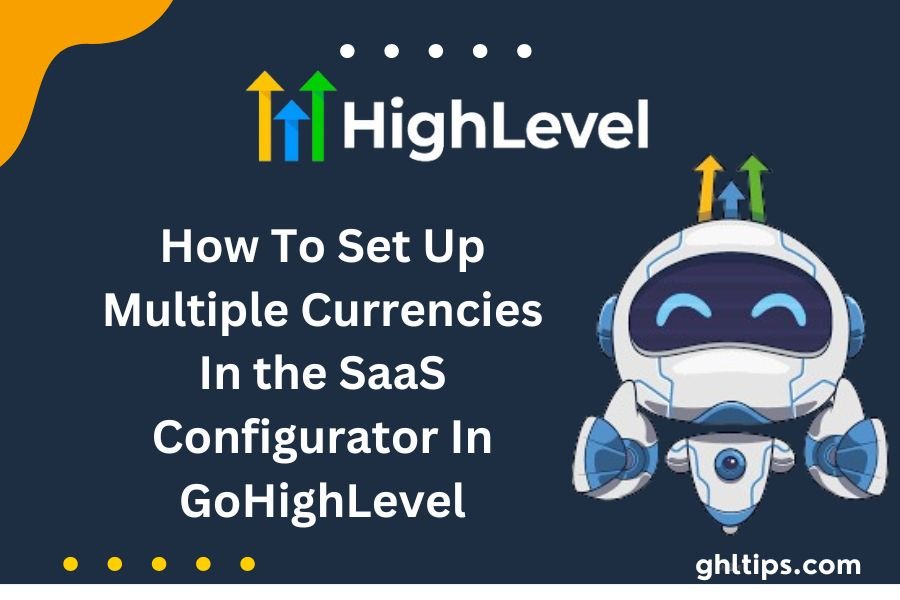Do you want to add more than one currency to your SaaS configurator? You’re in the right spot. In this guide, we will show you How To Set Up Multiple Currencies In SaaS Configurator In GoHighLevel. These days, it’s essential to use more than one currency if you want your business to grow and give your users more choices.
Let’s go over the steps you need to make sure your software is set up efficiently and quickly to meet all of your clients’ needs. You can easily set up and control your SaaS pricing and groups with this tool.
The SaaS Configurator makes it easy and quick to change the details of your plans, whether you are selling them in Mexico or anywhere else. Let’s look at How To Set Up Multiple Currencies In SaaS Configurator In GoHighLevel
Table of Contents
How To Set Up Multiple Currencies In SaaS Configurator In GoHighLevel
Step 1: Create a New Category
First, go to the SaaS Configurator and go to your Agency settings. You will see different groups by default, such as the default area where the plans that are already there were made. To make a new group, though, all you have to do is click on “Categories” and add a new one.
Say you want to sell SaaS plans in Mexico. You could choose the Mexican peso as your currency and put a category name like “Mexico.” When you’re done adding the information you asked for, click “Save” to make the new category.
Step 2: Plan Creation
After making a new group, it’s time to make a plan for that category. In the upper right part of the screen, click the “Add your plan here” button. Give your idea a name, like “Mexico Standard,” and if you want, give a short explanation. Next, choose the group that has the cash you want to use.
For our case, we would select “Mexico” and use the Mexican peso as the cash. You can also pick where the plan fits in with the other plans, like between the business and premium choices. After you’ve made these choices, click “Next” to move on.
Step 3: Remaining Steps
This is the step where you set the price for your plan. Set a monthly cost, like 5,000 pesos, and think about giving a deal, like 50,000 pesos off, to people who pay for the whole year at once. This way, they can get two months for free.
You can also limit the number of people that can use the plan, which lets you manage how many users your customers can have. In the same way, you can limit the number of clients they can have on the site by setting a contact limit. You can change these limits to fit the needs of your business. When you’re done making these changes, click “Next” to move on to the next step.
Offering Features with the Plan
Right now, we’ll start adding the tools you want to your plan. There are many good options in the SaaS Configurator, so you can get just what you need. Texting, emails, web chatting, and Facebook posts are some of the tools we have.
So, here’s the deal: you can choose some things and have to have others. That being said, it’s OK if you don’t like blogs, campaigns, reports, or triggers. It only takes one click to get rid of them from your plan. Pick out the things you want, then click “Next” to move on. We should make a plan that is unique and only for you.
Setting Up Trial Period and Credits
You can make your customers feel great by letting them try your product for a certain amount of time in this step. Picture getting to try out your plan for free, like going for a test drive. Everything is fine for everyone. You get to tell people about all the great things about your plan, and they can try them out for free.
From now on, you can pick how long the trial will last. Most of the time, 15 days is enough. This gives your customers enough time to learn about and try out what you’re selling.
There’s more, though. Giving points is a great way to improve the deal. It’s like getting little gifts that keep coming over time. They can get a bonus when a new customer signs up, or you can give them coins every month. You can pick what’s best for your company.
You can use your business knowledge to figure out how much these points are worth and how often you can use them. You know what your clients want and give it to them. Pick the right thing. Click “Next” and see what happens after setting up the trial time and funds.
Phone Rebilling and Reselling
You can do more than just the basic setup steps with the SaaS Configurator. You can also change your plan to include ways to sell and charge phones. This gives you more control over what services you offer and how much you charge.
Let’s talk about rebilling your phone. With this cool option, you can charge your customers more. This can help you make more money and pay for any extra costs. There are ten times the charge, which is a lot more than 1.05 times the base price. You decide how much more to charge. In the same way, you can change your prices to make good business sense.
Let’s talk about how to sell things again. There are lots of ways to use this tool. You can decide how often to use services like email, prompts, actions, email verification, content AI, workflow AI, chats, and reviews. What does it mean? You can charge more for these services if you want to. It’s like having a list of options from which you can choose to charge a little more for extra benefits.
You can save your plan by clicking the “Finish” button when you’re done making changes. The plan will then be ready to use. It’s simple. With the SaaS Configurator, it only takes a few clicks to give your customers a unique experience.
Conclusion: How To Set Up Multiple Currencies In SaaS Configurator In GoHighLevel
Having different currencies in the GoHighLevel SaaS Configurator helps our business reach more clients and meet their unique needs all over the world.
If you follow the steps, it will be easy to set prices in different countries and make your goods fit the needs of different markets. You can make more money, and your customers will be happy with features like trial periods, prices that can be changed, and extras like phone rebilling. You can use these skills to find new opportunities and give people from all over the world a great deal.
FAQs
Can You Set Up SaaS?
Yes, SaaS can be set up to change based on what users want without changing the code itself.
When Is It Not A Good Idea To Use SaaS?
If you need strict data protection, specific features, or full control over your system, don’t use SaaS.
Can You Make A SaaS Without Knowing How To Code?
Yes, you can make SaaS goods without knowing a lot about coding if you use low-code or no-code platforms.
Is GoDaddy a SaaS Business?
No, GoDaddy’s primary services are web hosting and name registration, but it does offer some tools that work like SaaS.
Does Go High-Level Offer a SaaS Service?
You’re right; Go High Level does have a SaaS tool for companies that are focused on marketing automation and CRM.
What Does a SaaS Setup Do?
A SaaS customization lets users change the settings and features of a SaaS app so that it fits their needs.
Follow GHLtips for more Go high-level guides!
If you want to learn high-level from authentic resources then you should have a look at the courses offered by the GHL academy